Introduction to Power BI and Excel
Power BI and Excel are two indispensable tools in the realm of data analysis and visualization, each offering unique strengths tailored to different aspects of data handling. Power BI, a business analytics service developed by Microsoft, is designed to provide interactive visualizations and advanced business intelligence capabilities. It allows users to create comprehensive dashboards and reports, making data insights more accessible and actionable. With Power BI, organizations can connect to a multitude of data sources, perform complex data transformations, and visualize data in a highly interactive manner.
Excel, another powerful tool from Microsoft, is a widely used spreadsheet program renowned for its versatility in data manipulation, complex calculations, and simple charting. Excel’s robust functionalities include pivot tables, advanced formulae, and extensive data filtering options, making it a staple for data analysis tasks across various industries. Users can organize vast amounts of data, perform statistical analysis, and generate straightforward charts and graphs, all within a familiar interface.
The true power of these tools lies in their complementary strengths. While Excel excels in detailed data manipulation and extensive analytical functions, Power BI’s forte is in translating large datasets into visually compelling and interactive reports. Together, they provide a powerful combination for comprehensive data analysis and visualization. By leveraging Excel’s data preparation capabilities alongside Power BI’s dynamic visualization tools, users can enhance their analytical processes, leading to more informed decision-making.
In the following sections, we will explore how Power BI and Excel can be integrated to maximize their combined potential. Understanding the individual functionalities of each tool sets the stage for appreciating how their integration can provide a robust solution for sophisticated data analysis and visualization needs.
Seamless Integration: Combining Power BI and Excel
Power BI and Excel are two of Microsoft’s most powerful tools for data analysis and visualization, and their seamless integration significantly enhances the capabilities of both platforms. There are several methods available for integrating Power BI and Excel, each offering unique advantages tailored to different analytical needs and workflows.
One of the most straightforward methods is importing Excel data into Power BI. This process allows users to take advantage of Power BI’s robust visualization features while leveraging the comprehensive data sets often maintained in Excel. By importing Excel workbooks directly into Power BI, analysts can create dynamic reports and dashboards that provide deeper insights and more engaging presentations of data.
Another effective method is utilizing the Power BI Publisher for Excel. This add-in enables users to pin Excel ranges, charts, and tables directly to Power BI dashboards. It allows for a more interactive experience as users can see the live data from Excel reflected in their Power BI dashboards. This real-time data connectivity ensures that the most current information is always available, which is crucial for timely decision-making.
Embedding interactive Power BI reports into Excel is another powerful integration option. This method allows users to embed fully interactive Power BI visualizations within an Excel workbook. The benefit of this approach is twofold: it enables users to leverage Excel’s advanced analytical capabilities, such as complex formulas and pivot tables, while simultaneously benefiting from Power BI’s sophisticated visualization tools. This combined approach significantly enhances the overall analytical experience by providing a more comprehensive view of the data.
The integration of Power BI and Excel offers numerous benefits. Enhanced data connectivity ensures that users can work with the most up-to-date information, while real-time data updates facilitate quicker and more accurate decision-making. Additionally, the ability to leverage Excel’s advanced analytical capabilities alongside Power BI’s powerful visualization tools creates a synergistic effect, making the combination of these two platforms remarkably powerful for any data-driven organization.
“`html
Advanced Data Analysis Techniques
Combining Power BI and Excel opens up a myriad of advanced data analysis techniques that empower users to handle complex datasets with greater efficiency and accuracy. One of the cornerstones of this combination is the use of Power Query, a powerful tool for data transformation. Power Query allows users to extract, transform, and load (ETL) data from various sources into Excel or Power BI, enabling seamless integration and preparation of data for analysis. Whether it’s cleaning messy data, merging datasets, or performing complex transformations, Power Query simplifies these processes, making data analysis more accessible.
Another essential component is DAX (Data Analysis Expressions), a formula language used in Power BI and Power Pivot. DAX enables users to perform advanced calculations and data analysis, going beyond the capabilities of standard Excel formulas. With DAX, users can create calculated columns, measures, and tables, allowing for dynamic and responsive data models. For instance, financial analysts can use DAX to calculate year-over-year growth rates, moving averages, or complex financial metrics, providing deeper insights into business performance.
Power Pivot, an advanced data modeling tool within Excel, further enhances the analytical capabilities when used in conjunction with Power BI. Power Pivot allows users to create sophisticated data models, establish relationships between different tables, and perform advanced calculations using DAX. This integration is particularly useful for scenarios such as sales forecasting, where users can build predictive models to estimate future sales based on historical data and trends. Similarly, customer segmentation becomes more efficient by leveraging Power Pivot to categorize customers based on various criteria, such as purchasing behavior or demographic information.
By harnessing the combined power of Power BI and Excel, users can execute advanced data analysis techniques that provide comprehensive insights and drive data-driven decisions. Whether it’s financial analysis, sales forecasting, or customer segmentation, the synergy of these tools offers unparalleled flexibility and depth in data analysis and visualization.
“`
Real-World Case Studies and Best Practices
Power BI and Excel have proven to be invaluable tools for data analysis and visualization across various industries. Their dynamic capabilities allow organizations to transform raw data into insightful visualizations, driving informed decision-making. This section delves into real-world case studies to illustrate the successful implementation of Power BI and Excel, highlighting their versatility and impact.
In the healthcare sector, a leading hospital network leveraged Power BI and Excel to enhance patient care and operational efficiency. By integrating data from multiple sources, including patient records, staffing schedules, and financial systems, the hospital created comprehensive dashboards. These dashboards provided real-time insights into patient flow, resource utilization, and financial performance, enabling the management to make timely and informed decisions. The combination of Power BI’s advanced visualization capabilities and Excel’s data manipulation strengths proved to be crucial in improving overall service delivery.
In the finance industry, a multinational bank utilized Power BI and Excel to streamline its financial reporting processes. By consolidating data from various departments, the bank developed interactive reports that could be easily shared and understood across the organization. These reports included key performance indicators (KPIs), trend analyses, and predictive models. The seamless integration of Power BI and Excel facilitated efficient data management and visualization, allowing the bank to identify opportunities and mitigate risks effectively.
Retailers have also benefited significantly from the synergy of Power BI and Excel. A global retail chain employed these tools to analyze sales data, inventory levels, and customer behavior. By creating detailed visualizations, the retailer could identify purchasing trends, optimize inventory management, and tailor marketing strategies to customer preferences. The ability to visualize complex data sets in an intuitive manner empowered the retailer to enhance customer satisfaction and drive sales growth.
To maximize the potential of Power BI and Excel, consider the following best practices:
- Ensure data accuracy and consistency by establishing robust data management protocols.
- Design visualizations that are clear, concise, and tailored to the audience’s needs.
- Foster collaboration by sharing reports and dashboards across teams and departments.
These practices will help you harness the full power of Power BI and Excel, enabling more effective data analysis and visualization.
In summary, the combination of Power BI and Excel offers a powerful toolkit for transforming data into actionable insights. Whether in healthcare, finance, retail, or any other industry, these tools can drive significant improvements in efficiency and decision-making. Explore the synergy between Power BI and Excel to unlock the full potential of your data analysis endeavors.